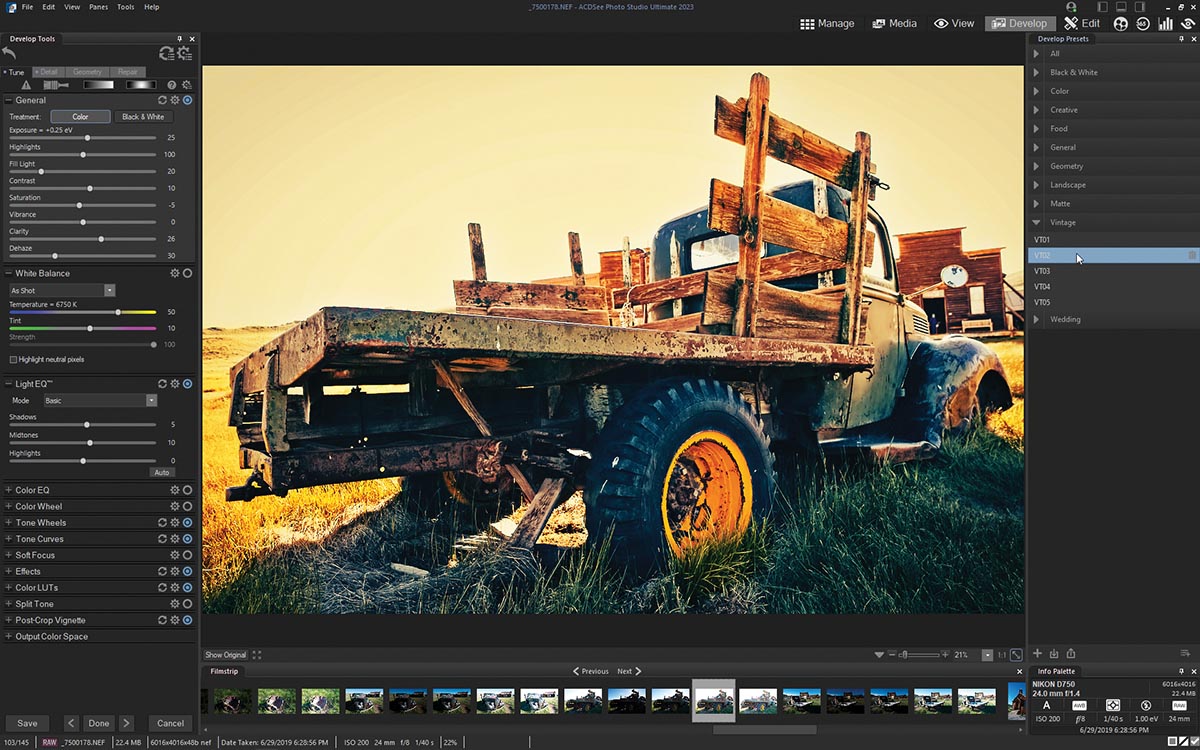The latest release of ACDSee Photo Studio is one of a growing number of imaging programs seeking to unseat Adobe’s dominant subscription-based plan that includes Adobe Bridge, Photoshop Lightroom, and Photoshop. It combines browsing, raw file support, and layered editing into one program without the need for a subscription. ACDSee Photo Studio 2023 is available in Home, Professional, and Ultimate versions. I tested Ultimate, which adds machine learning (AI) features and nondestructive layer editing to the raw file support and photo merging that are included in the Professional version.
ACDSee Photo Studio Ultimate 2023 provides new features of significant value to professional photographers as well as updates from earlier versions throughout the program. New features include AI actions, Photomerge tools, Develop presets, and support for animated and transparent WEBP files (a format developed by Google intended to replace JPEG, PNG, and GIF). Updates in ACDSee 2023 include a revised shape selection tool, advanced search options in the browser, updates to its camera raw and lens corrections features, and improved Media mode support.
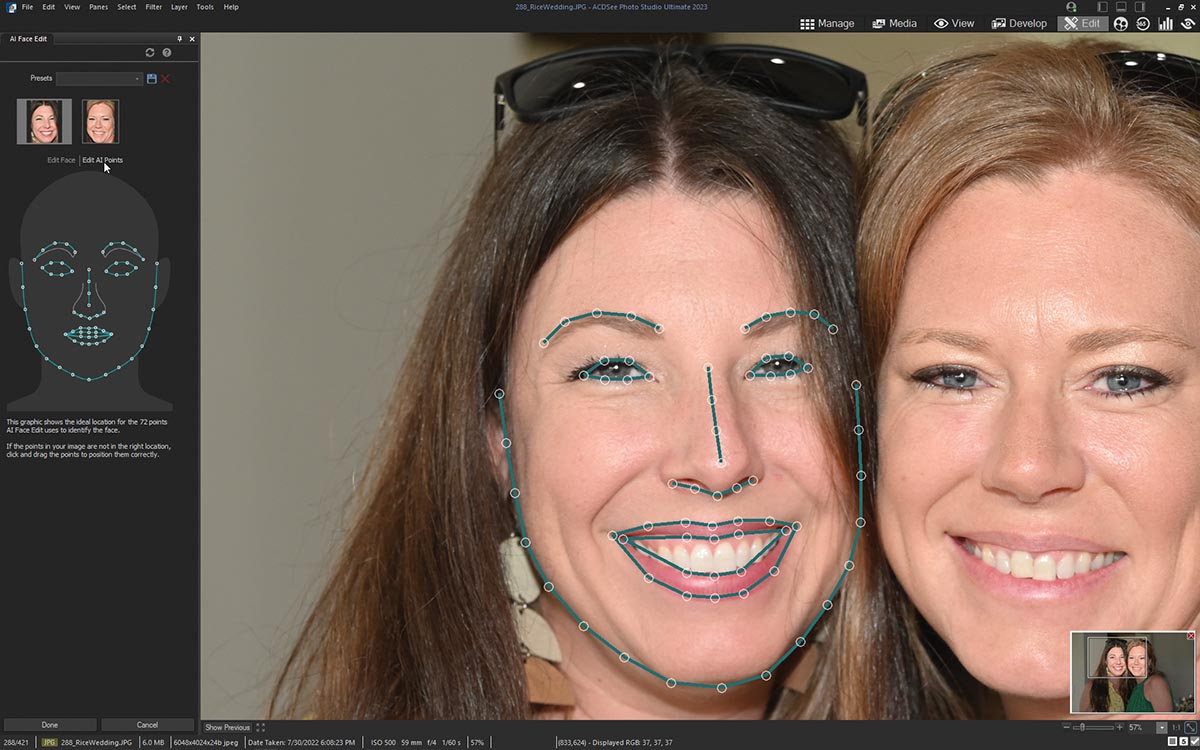
The AI Face Edit mode assigns editable detection points to each face in the photo.
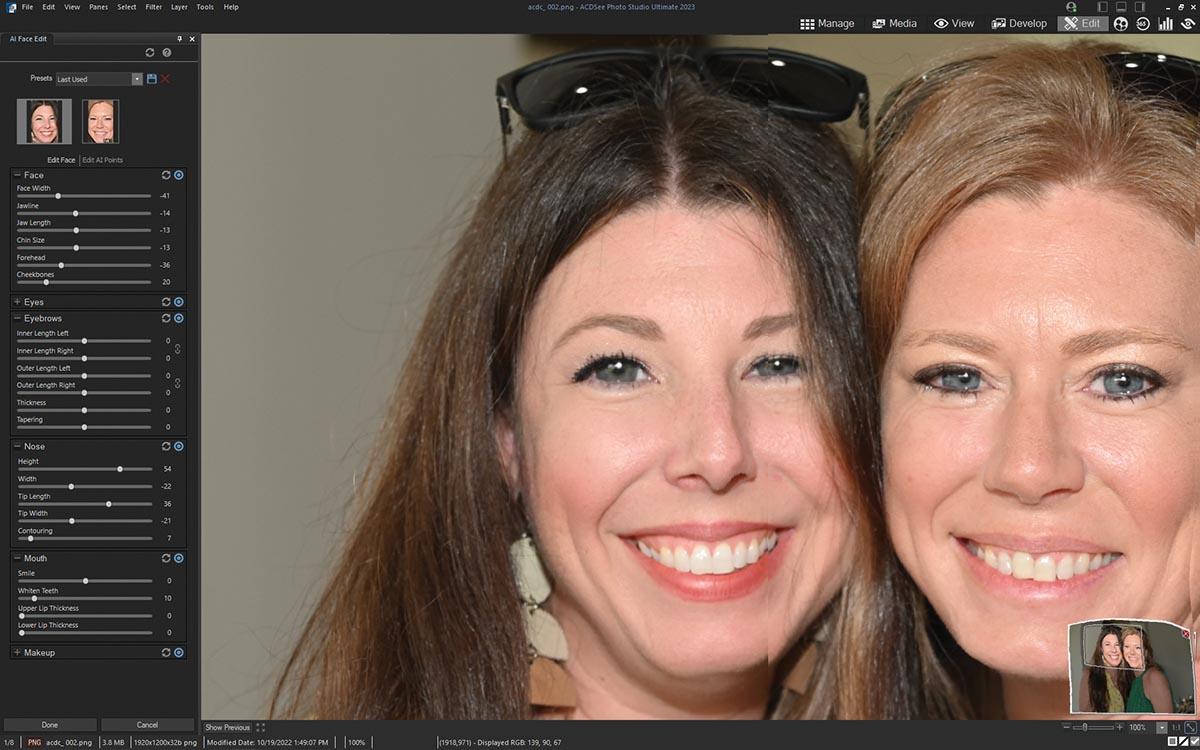
If you’re unfamiliar with ACDSee, you may find the interface daunting. The browser mode, called Manage, has a directory tree on the left, folders in the center (some with content previewed), and file properties or advanced search options on the right. Program modes are in the top menu bar: Manage for browsing, Media for video files, View for full-frame image display, Develop for non-destructive file editing, and Edit for layers and local editing.
Folders open in Manage mode, and you select a file to work on. The file opens in View mode, first as a JPEG, then as the raw image if captured in raw. From View mode you move to Develop for nondestructive editing to TIFF, JPEG, or raw files. After making overall corrections in Develop, you move to Edit for localized changes and enhancements. Edit mode offers layers, masking, and AI actions. When you’re happy with all of the edits and enhancements, you save or export the final image in any number of ways.

HDR Photomerge is available in the Manage mode and opens with a preview in a central window. Despite a little haloing, it works well.
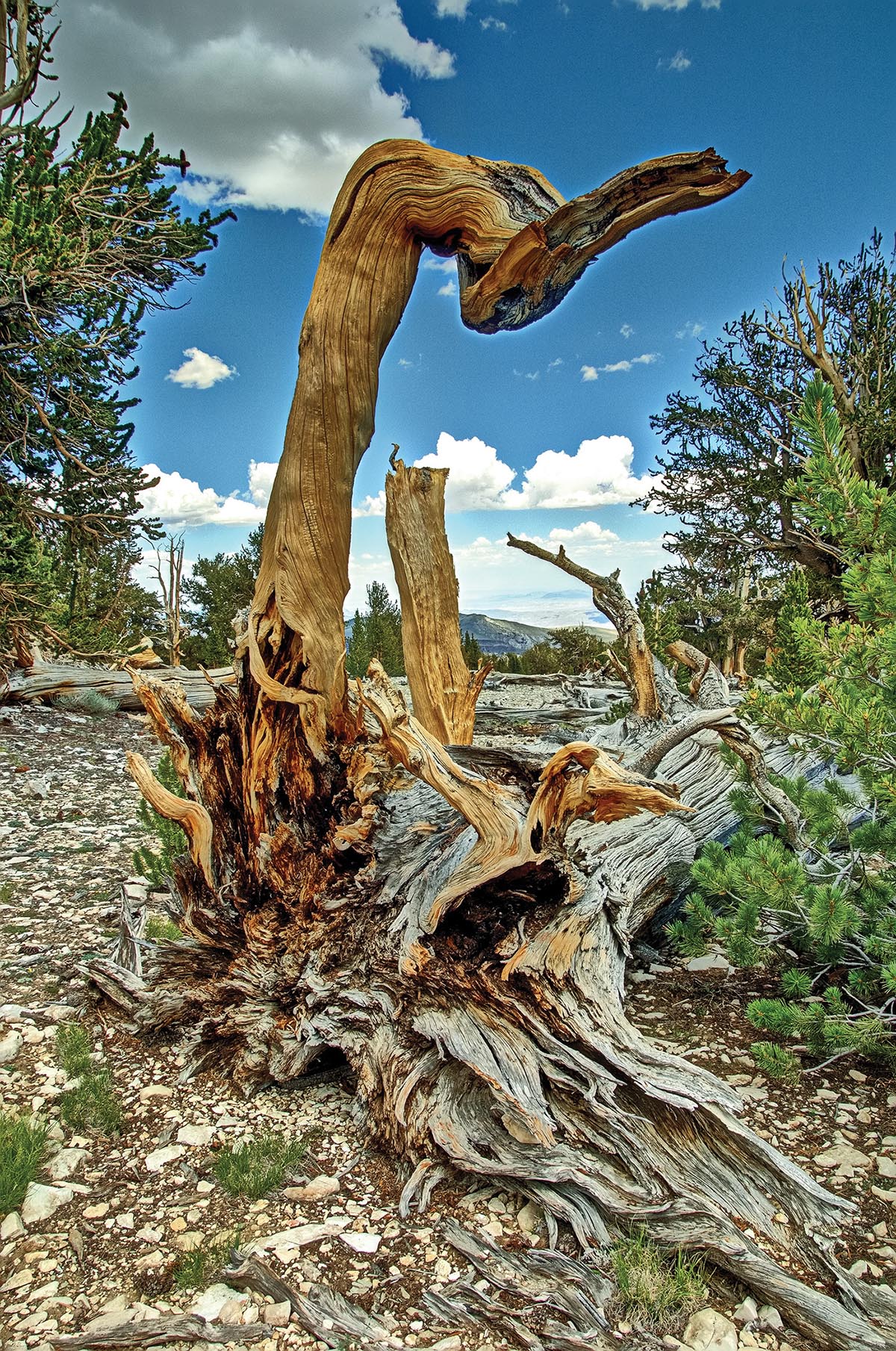
You’ll find the new AI Face Edit in the Edit mode in the Filter Menu > Enhance list. When you select a photo that containsfaces, each face loads with a list displayed of available enhancements. These include general face shaping as well as enhancements to the eyes, eyebrows, nose, mouth, and makeup. You can view and manually adjust the points the program has selected on the face, but the selection was perfect each time I checked. After making the adjustments, you can save your actions as a preset for future images and move on to the next. The range of adjustments was more than adequate for my needs, and the ability to save the adjustments as a preset precluded any need for built-in presets.
The other AI Actions are at the top of the right panel of the Edit mode. These include remove background, select subject, select sky, blur background, and black-and-white background. They all work reasonably well, and ACDSee 2023 adds a layer mask if you need to make further adjustments to the selection. There’s no library of skies for inserting after using Select Sky.

While there are few options for panorama stitching, ACDSee 2023 performs well.
The new Shape Selection tool is a highly revised version of the previous Polygon Selection tool. It’s in Edit in the upper toolbar, and it allows you to place points roughly around a subject, then go back and refine the selection by adding additional corner points or shaping straight paths into curves. It’s an elegant and powerful update.
This brings up an issue I have with ACDSee 2023. The available tools, while plentiful, are represented by tiny icons, as are the adjustment layers at the bottom of the right panel in Edit. Until you’re familiar with the icons you’ll need to slow down to see the popup tool names or learn the menu shortcuts, which track with those from Adobe programs somewhat.
My other complaint is that ACDSee 2023 is unable to properly decode NEF files from my Nikon D780. I find no significant difference between a 12-bit and 14-bit lossess compressed NEF, so I capture in 12-bit lossless compressed. While I have made ACDSee tech support aware of this, there is not yet an explanation or fix. There’s no problem with the same capture settings from my Nikon Z 6, but it’s an issue for me.
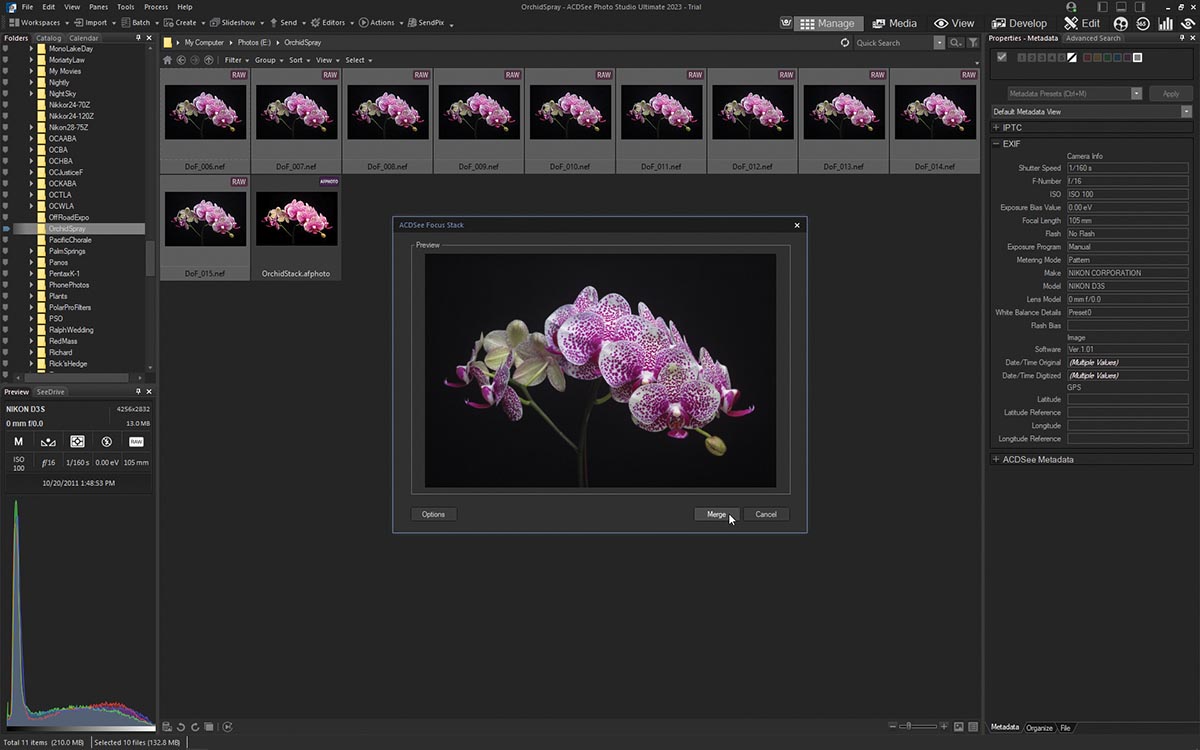
Focus stacking is a new function in the Photomerge options.

The new Photomerge functions are in the Manage mode from the Process drop-down menu. These functions include panorama stitching, HDR merging, and focus stacking. If there’s a sequence of images in your folder with one of these merging processes in mind, simply select the images in Manage, right-click on one or click the Process drop-down, and select the appropriate merge function. A smaller window opens after ACDSee 2023 generates a preview. Each of them worked satisfactorily, but none of them gave the variety of options offered by other programs or by dedicated software designed for specific merge functions.
I’m not sure what to say about the two new sets of Develop mode presets. Both the Vintage and Food presets make massive changes to an image. I found the Food presets made every image I had of food look unappealing. Your taste may differ. The Vintage presets were interesting, and I found an image that kind of worked with one of them. Again, your vision likely differs from mine.
ACDSee Photo Studio Ultimate 2023 and the Professional and Home versions are available for free trials on acdsee.com. The Ultimate version is $149.99, and it’s a worthy contender as a powerful, lower-cost and non-subscription image editing program.
Stan Sholik is a writer and photographer in San Clemente, California.
Tags: post capture technique